Notifications
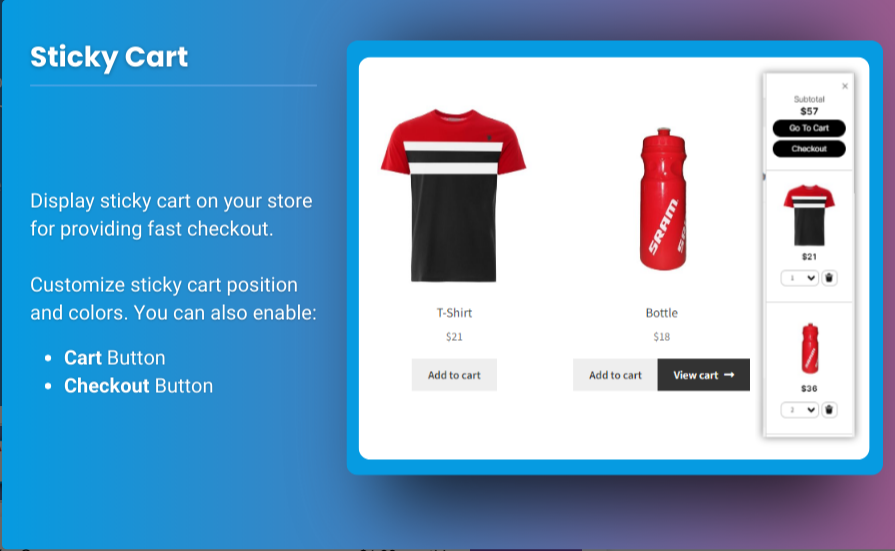
8 minutes, 22 seconds
-278 Views 0 Comments 0 Likes 0 Reviews
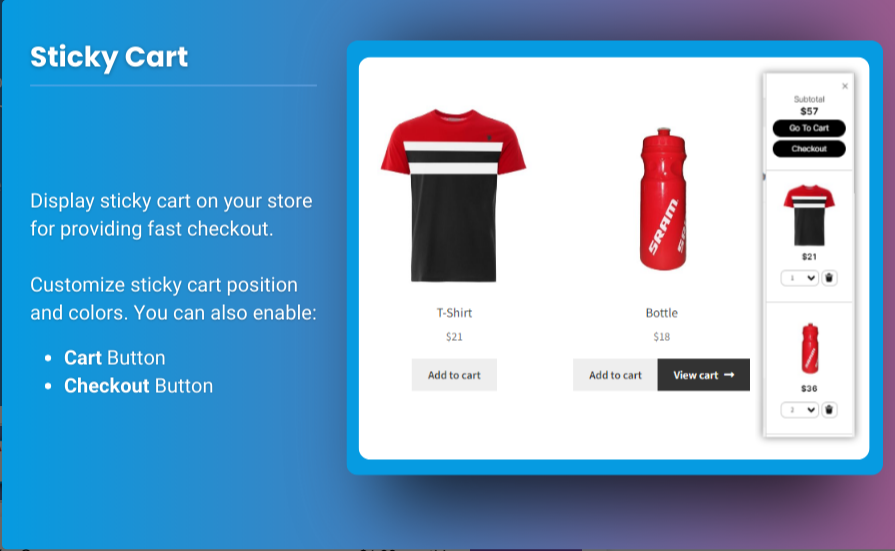
Competitive world of eCommerce, user experience is everything. One key feature that enhances this experience is the ability to zoom in on product images. WooCommerce offers a variety of ways to customize product image zoom settings to improve how customers interact with your product images. By enabling image zoom WooCommerce you can offer customers a closer look at your products, giving them the confidence to make a purchase.
This article will guide you through customizing the product zoom plugin for WooCommerce to enhance your store’s functionality and improve the customer shopping experience.
Product images are critical in online shopping because they provide the first visual impression of your items. In WooCommerce, product image zoom is a powerful tool that allows customers to get a closer look at your products, increasing their confidence in the purchase decision. Here’s why image zoom matters:
To provide an exceptional user experience on your WooCommerce store, customizing the product image zoom plugin for WooCommerce is essential. Let’s walk through the steps to customize your image zoom settings:
WooCommerce doesn’t offer a built-in image zoom feature by default, so you’ll need to install a product zoom plugin. Here are some popular options:
Once you’ve selected the product zoom plugin for WooCommerce, the next step is to install and activate it. You can do this directly through the WordPress dashboard:
After the plugin is activated, navigate to the plugin settings. Typically, you can find these in the WooCommerce settings or under Appearance > Customize. Here are some of the key settings you can adjust:
Once you’ve configured the zoom settings, test the feature on your product pages to ensure it’s functioning as expected. Try testing on both desktop and mobile devices to confirm that the zoom works well across different screen sizes and devices.
There are several zoom options you can choose from:
Yes, WooCommerce does not provide built-in zoom functionality for product images, so you will need to use a third-party plugin like WooCommerce Product Image Zoom or WP Image Zoom to enable this feature.
Yes, most modern product zoom plugins offer mobile optimization. You can configure the zoom to work differently or disable it on mobile devices if necessary. This ensures the zoom feature works seamlessly across all platforms.
While some zoom features may impact page load time, most product zoom plugins for WooCommerce are designed to optimize performance. It's always a good idea to test your site speed after installation and consider using image optimization plugins to keep load times low.
Many plugins allow you to enable or disable zoom on specific product pages. This feature is useful if you want to have zoom for high-quality product images but exclude it for simple, less detailed images.
Customizing image zoom WooCommerce settings is an excellent way to improve your store’s user experience and increase sales. With the help of a product zoom plugin for WooCommerce, you can provide detailed, high-quality images that allow customers to examine products more closely. By adjusting the zoom settings to match your store’s theme and user preferences, you can offer a personalized and professional shopping experience.
Ensure you choose the right plugin, tailor it to your needs, and test the settings across devices for a smooth, engaging experience. With these steps, your WooCommerce store will stand out, offering detailed product views that encourage purchases and increase customer satisfaction.

