Notifications
5 minutes, 8 seconds
-9 Views 0 Comments 0 Likes 0 Reviews
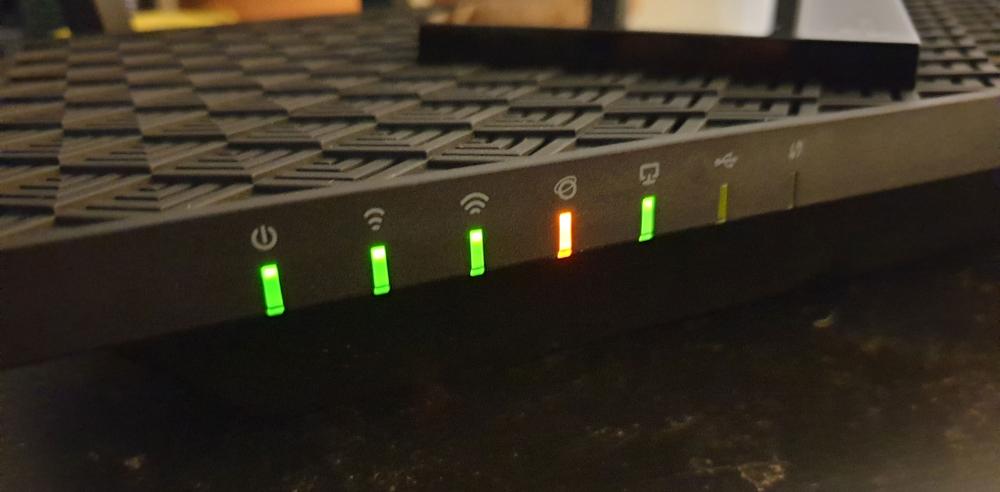
It can be annoying to see an orange light on your TP-Link router, especially if you're hoping for a steady internet connection. Usually, this orange (or amber) light means that there is a problem connecting your TP-Link router to the internet. In this article, we'll explain the potential reasons behind the orange light and provide you detailed steps on how to resolve it, including how to access tplinkwifi.net and, if necessary, reset a TP-Link router.
A TP-Link router orange light typically signals one of the following issues:
The router is not receiving an internet signal from the modem.
The router is initializing and not yet connected.
There may be a hardware or firmware issue.
A misconfiguration in network settings could be causing the issue.
Understanding the cause helps in selecting the right troubleshooting method.
Make sure all cables are securely connected:
The Ethernet cable from the modem should be connected to the WAN port of the TP-Link router.
The power adapter should be plugged in properly.
Check the modem itself to ensure it’s working and receiving an internet signal from your ISP.
Unplug the modem and router for about 30 seconds, then plug them back in starting with the modem. Wait a few minutes and see if the orange light turns green or white.
If the orange light remains, try accessing the router's admin panel to diagnose further:
Connect your device (laptop, PC, or mobile) to the router via Wi-Fi or Ethernet.
Open a browser and enter http://tplinkwifi.net or 192.168.0.1.
Log in using the default credentials (usually admin/admin) or the ones you set earlier.
Once logged in, check the Network Status. If it shows “Disconnected” or “No IP Address,” your router isn’t communicating with your modem.
Some ISPs register the MAC address of your original device (usually your computer). To fix this:
In the TP-Link admin panel, go to Network > MAC Clone.
Click Clone MAC Address and save.
Reboot the router and check if the orange light turns off.
Outdated firmware may also cause performance issues:
While logged in to tplinkwifi.net, go to System Tools > Firmware Upgrade.
Check for updates online or manually upload the latest firmware downloaded from TP-Link’s official website.
Follow on-screen instructions carefully and do not interrupt the process.
If all else fails, it may be necessary to reset a TP-Link router to its factory settings:
Locate the reset button (usually a small hole on the back of the router).
Use a pin to press and hold the button for about 10 seconds until the lights blink.
Wait for the router to reboot.
After resetting, reconnect to the default Wi-Fi network (SSID is printed on the label), and log in via tplinkwifi.net to reconfigure your settings.
If your TP-Link router still shows an orange light after trying all these steps, the issue may be with your internet service provider (ISP). There could be an outage, or your modem might need to be re-provisioned. Contacting your ISP can confirm if the problem lies on their end.
A TP-Link router orange light is often fixable with basic troubleshooting. Whether it’s a simple cable check, logging into tplinkwifi.net, or needing to reset a TP-Link router, these steps should help you restore your internet connection. Regular firmware updates and careful setup also help prevent future issues.
Untitled 0 0 0 1 4
4 photos

