Notifications
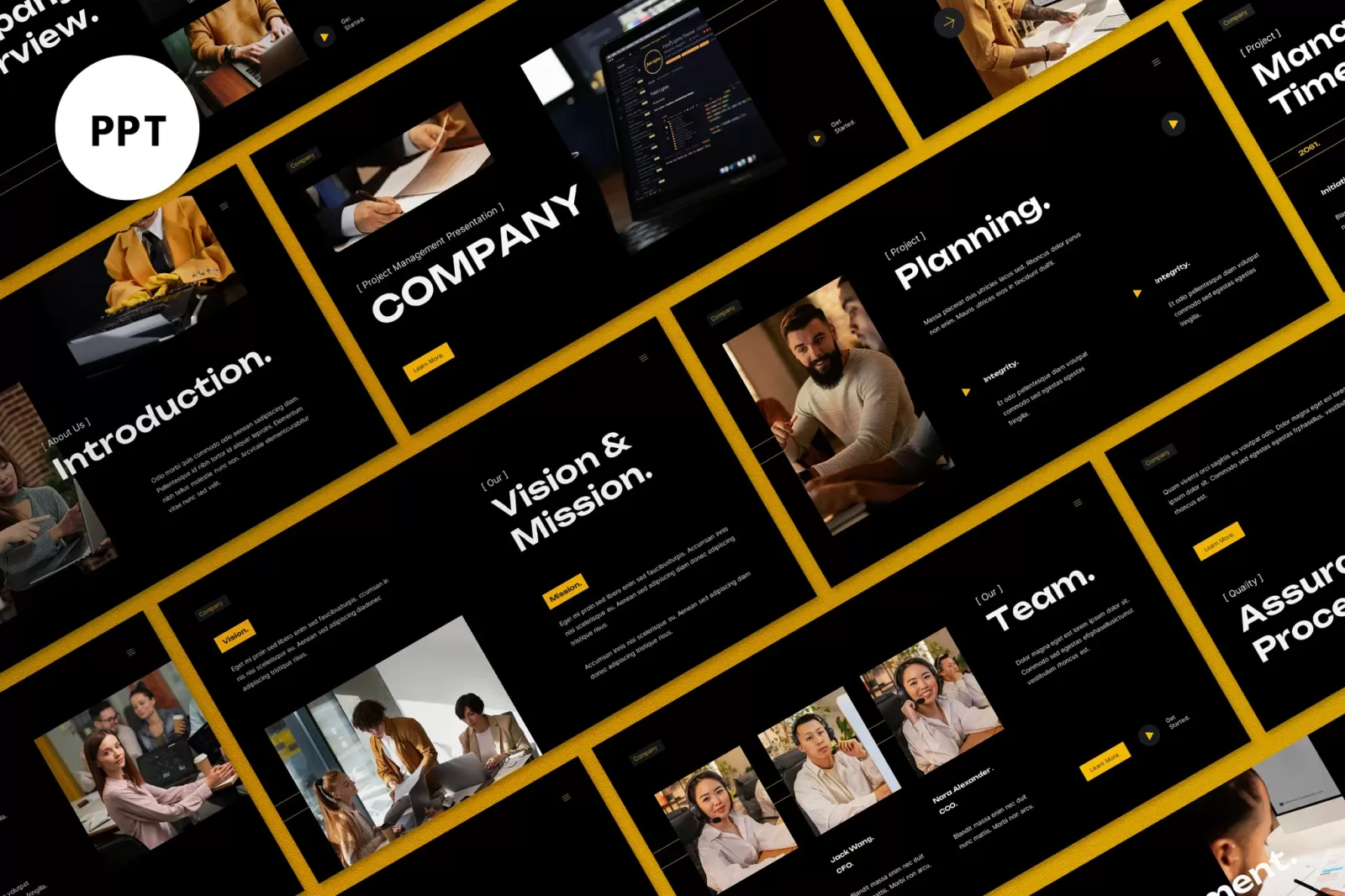
11 minutes, 57 seconds
-21 Views 0 Comments 0 Likes 0 Reviews
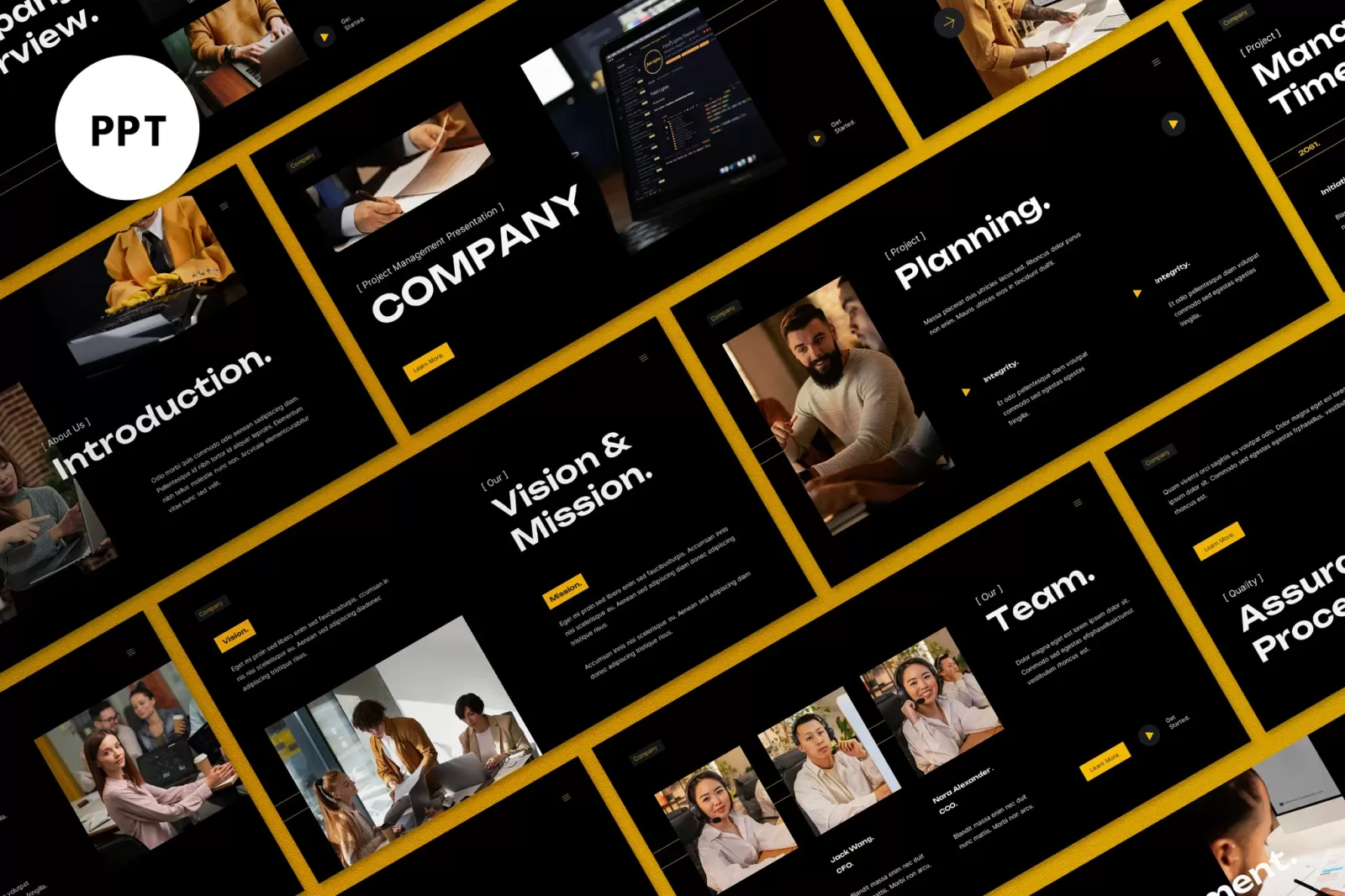
Creating a compelling PowerPoint presentation is more than just picking a template and dumping information into slides. To captivate your audience, your slides need to tell a story. But there's a fine line between storytelling and overwhelming your audience with too much detail, animation, or complexity. The best PowerPoint templates offer a structure that supports your message and guides viewers through a clear narrative without distracting from your main points.
Here’s how to use PowerPoint templates effectively to tell a story that resonates—without overdoing it.
Before you even open PowerPoint, write your story. Think about your audience. What do they need to know? What do you want them to remember? Your presentation should follow a logical arc: a beginning that introduces the problem or idea, a middle that explores it, and an end that delivers a resolution or key takeaway.
Once your story is mapped out, then—and only then—should you choose a template that supports that narrative. Templates should amplify your story, not dictate it.
Many people are drawn to flashy templates filled with bold colors, complex layouts, and over-the-top animations. These may look impressive at first glance, but they can quickly become distractions. Instead, opt for PowerPoint templates with clean lines, consistent formatting, and enough flexibility to adapt to your message.
Good templates usually offer a mix of layouts: title slides, content slides, image-centric designs, comparison formats, and closing slides. Choose one that gives you multiple ways to tell your story without forcing you into a rigid visual structure.
A common mistake in storytelling through PowerPoint is cramming multiple ideas onto a single slide. This leads to clutter and confusion. Each slide should deliver one key idea or message.
Use the slide title to state the main point clearly. Support that point with a simple visual, such as an image, graph, or short bullet list. If you find yourself trying to make three or four points on one slide, break them up across several slides instead.
A story flows smoothly when each part leads naturally to the next. PowerPoint templates can help you maintain that flow visually. Consistent fonts, color schemes, and spacing make the transition from slide to slide feel seamless.
To maintain narrative momentum, use visual cues like arrows, progress indicators, or recurring icons. For example, if you're walking the audience through a three-step process, represent each step on a separate slide using the same icon or color but add subtle changes to show progression.
Effective storytelling in presentations depends on balancing visuals with concise text. Avoid large blocks of text, which can bog down your story and disengage your audience. Instead, write short phrases or keywords and let your narration provide the rest.
Use visuals that serve a purpose. Infographics, charts, and diagrams can convey complex information quickly. A powerful photo can evoke emotion. But don't add visuals for the sake of aesthetics alone—each image should reinforce your narrative.
Animations and transitions are often misused. While PowerPoint offers dozens of transition effects, using too many different types can be jarring. Stick to one or two types of transitions throughout your presentation to ensure a cohesive look.
Animations should also be purposeful. Use them to reveal content gradually, guiding your audience’s attention and controlling the pacing of your story. For instance, animate bullet points to appear one at a time as you discuss each one.
A well-designed template will help you apply visual hierarchy naturally, but it's still your job to maintain it. Make sure the most important information is the most prominent. Use size, color, and placement strategically.
Titles should be bold and clear. Subtitles and supporting details should be smaller and subtler. Visual hierarchy not only keeps your presentation aesthetically pleasing, but it also guides your audience's attention, ensuring they follow the flow of your story.
Colors evoke emotions and can reinforce the themes of your story. Stick to a simple, harmonious palette. Many PowerPoint templates come with built-in color schemes—select one that fits your tone and stick to it.
Use bright or bold colors to highlight key points, but do so sparingly. Too many colors on a slide can create visual chaos and distract from your message. Color coding is also helpful when comparing data sets or presenting multiple perspectives.
Think of your PowerPoint as a mini documentary. There should be an opening scene (introduction), a rising action (data or case studies), a climax (main insight or revelation), and a resolution (recommendation or call to action).
Use “scene” changes thoughtfully. For example, when moving from context to analysis, introduce a visual change—like a full-bleed image or a bold color shift—to signify that you're entering a new chapter in your story. This keeps your audience engaged and gives them visual cues about where they are in your narrative.
Even if your PowerPoint template allows for 50 slides, that doesn't mean you should use all of them. Be ruthless in editing your content. Ask yourself: Does this slide contribute meaningfully to the story? Is this graphic essential to understanding the point? Will this transition slow things down?
When in doubt, cut it out. A streamlined presentation is far more compelling than one filled with fluff. Less is often more when it comes to slide design and storytelling.
Customize your PowerPoint templates to reflect your branding and connect with your specific audience. Use your brand’s fonts, colors, and logo in a way that feels cohesive but not overbearing.
If your audience is a group of executives, opt for a professional, polished design. If you’re speaking to a creative team, you might use a more vibrant, artistic style. Either way, the template should reflect the tone and purpose of your presentation.
Telling a story through slides isn’t just about visual design—it’s about timing and delivery. Once your presentation is designed, rehearse it multiple times. Watch for places where you stumble or rush. Make sure each slide appears at the right time and supports what you're saying.
Practicing will also help you notice if any slides are redundant or confusing. A presentation is a live performance, and just like any performance, it needs rehearsal to ensure the story lands with impact.
Don’t finalize your presentation in isolation. Share it with a colleague or friend and ask them to walk through the story with you. Are the main points clear? Does the flow make sense? Are any slides confusing or unnecessary?
Outside feedback can help you refine your storytelling approach and ensure that your slides support—rather than undermine—your message.
Sometimes, the most powerful moment in a story comes not from what is said, but from what is left unsaid. Don’t be afraid of white space in your design. Blank space allows the viewer to breathe and focus on the key message.
Likewise, pause when transitioning between major parts of your story. Let your audience absorb the message before moving on. Strategic silence, like white space, creates drama and gives your words more weight.
The last slide should not be a bland “Thank you.” End with purpose. Summarize your key takeaway, include a call to action, or pose a provocative question that leaves your audience thinking.
Use your final slide to bring your story full circle—return to the original challenge you presented and show how it has been addressed or resolved. A strong ending ensures your presentation has a lasting impact.
Conclusion
PowerPoint templates are powerful tools when used thoughtfully. They can guide your audience through a cohesive and compelling narrative, enhance clarity, and reinforce your key messages. But the real magic lies not in the design itself, but in how you use it to tell a story that matters.
Resist the urge to overdesign. Prioritize clarity, consistency, and flow. The best presentations aren’t the flashiest—they’re the ones where the story sticks. Use PowerPoint templates as your canvas, but let the story be the masterpiece.

